Defining Capitation Plans and Setting Them up in Your Dental Software
By Brenda Curry, Account Manager, eAssist Dental Billing Solutions, Owner Curry Dental Consulting, Santee, California
The key to proper capitation insurance processing is understanding the terminology and defining the plan you are working with correctly. If you don’t manage the insurance correctly in your software system you will experience a reduced cash flow and more hours sorting out the errors and resending claims.
HMO (Health Maintenance Organization), DHMO (Dental Health Maintenance Organization) or Capitation Plans require the dental office to collect a co-payment(co-insurance) amount; this figure is the amount of reimbursement that the insurance carrier allows to be charged for the procedure. The office then adjusts off the difference between their UCR(usual, customary and reasonable), the fee the office usually charges and the Co-Payment amount. In exchange for accepting this type of insurance coverage, the insurance company send the providers office a check each month based on the number of patients that have selected the doctor as their Primary Provider regardless of if the patients are seen for treatment. There are no claim forms necessary to submit, but the office responsible for submitting a weekly utilization report.
- Example of an HMO: The office charges $100 for a procedure and patient’s co-payment is $15.00. The office collects the $15 from the patient at the time of treatment and the additional $85 is adjusted off and the doctor receives no additional compensation for the treatment rendered. At the end/first of the month doctor will receive the monthly capitation check. The office should have a “Patient” account set up for the HMO Plan, post a charge using a generic office procedure code like 00001-Monthly Capitation and the check amount is the charge for the procedure (this charge fluctuates every month), and then the office processes the payment like a general insurance payment.
PPO – (Participating Provider Organization or Preferred Provider Organization) Insurance Plan that contracts with a provider to accept a reduced fee for all procedures and then pays an average percentage of the reduced fee for procedures/treatment rendered up to an annual maximum amount. The office writes off the difference between their UCR and the insurance companies reduced fees and in turn the Insurance Company encourages patients to go to the contracted doctor, hence generating more business for the dental office.
- Example of a PPO: The office normally charges fees of $125 for a procedure. The insurance company figures the average charge for the procedure is $100. The insurance company pays 80% ($80), and the patient pays 20% ($20), and the office writes off the remaining $25.00.
SETTING UP A CAPITATION PLAN IN YOUR PRACTICE MANAGEMENT SOFTWARE
Each Practice Management Software has their specific step by step instructions and webinars for how to establish these accounts and “insurance plans” in the system.
Refer to the help file in your individual Practice Management Software and search for HMO. The information contained here is based on Patterson Eaglesoft ‘HOW TO SET UP MANAGED CARE IN EAGLESOFT” and Henry Schein’s Dentrix “SET UP A CAPITATION PLAN (DHMO OR HMO) IN DENTRIX” and these steps should only be used as examples if you are working with other Practice Management Software. It is strongly recommended that if you do not find an adequate help file to assist you that you call your software support team for assistance.
- RECORDING THE MONTHLY CAPITATION CHECK:
Create a patient/responsible party with the same name as the capitation plan (Example; if the name of the HMO company is Safeguard, then you would list the first name Safeguard second (last) name Capitation. With this setup, all accounts that are capitation can be found listed under the last name Capitation. - WHEN THE OFFICE RECEIVES THEIR MONTHLY CHECK:
Enter the payment in the account set up in step (1) above. A payment type of Capitation Check with a prompt for the month that the check is for may be set up. (The reason for this is that sometimes the insurance company is late making the payment. If reflected this way, it would be easy to see in the account screen if the insurance company has paid all the monthly payments) and then the check number, example; October/12345. - CREATE AN ADJUSTMENT TYPE:
- Create an adjustment type for each of the HMO insurance companies, such as Safeguard HMO Adjustment. Make sure they are listed with the name of the company and HMO after. This setup is recommended because there could be two different adjustments for one company. For example, Aetna may have one called Aetna HMO Adjustment and another named Aetna Adjustment, which would be the PPO adjustment. The idea behind this is that the adjustment plus the co-payment (paid by the patient) and the supplemental/lab reimbursements totaled are supposed to be equivalent to the offices standard fee.
- The account balance should always be $0.00 for capitation accounts.
- NOTE: You are doing a DEBIT adjustment, set to impact production.
REMEMBER THIS PROCESS IS USED FOR TAKING IN THE CAPITATION CHECK ONLY AND THE BALANCE OF THE ACCOUNT SHOULD REMAIN AT ZERO WHEN FINISHED.
- ENTERING THE CAPITATION PLAN:
- When setting up the insurance company such as Cigna, enter it as Cigna Managed Care or Cigna HMO. This will differentiate the Cigna PPO and the Cigna HMO.
- The office should verify with the HMO provider if they will allow the claim form to be used as an encounter form for Utilization reporting.
- Set up an Employer using the carrier name and fee schedule number/name, example; Cigna F1-03.
- Set the deductible to $0.00.
- Set the maximum to $10,000.00 so that the patient will not max out on services.
- Go to Employer Preferences and check to not track claims.
- Insurance Co: Select the appropriate HMO carrier-Cigna Managed Care
- Ins. Form: Blank ADA 2012
- Fee Schedule: Cigna F1-03 (A fee schedule would need to be set up for each HMO plan and then attached to the employer)
- Coverage Book: Cigna F1-03- a coverage book needs to be set up if a supplemental reimbursement is made.
- When staff performs a walk out they can generate the claim but not track it if there is no reimbursement that will be taking place. The office will need to check Assign Benefits to Provider for HMO Plans that have supplemental reimbursement so the payment is made to the office.
- UTILIZATION REPORTING:
- MANAGED CARE ENCOUNTER AND MANAGED CARE ENCOUNTER BY INSURANCE COMPANY REPORT: The office needs to send this report to the Capitation Carrier if they are not using an ADA claim form as an encounter form. It is required by the insurances companies, due to the fact that the insurance companies are mandated by the Department of Corporations to show proof that the dental office is actually treating the patient and not just collecting a capitation check. This is important because the capitation plan sometimes pay additional money to the dentist for services to cover lab fees etc. The office would need to send this in if they didn’t send in the claim form that can be used in place of an encounter form.
Understanding the ins and outs of dental and medical insurance processing requires that you stay current with the latest rules and regulations. Managing this system can be challenging but so rewarding when you get payment for services rendered.
eAssist Helpful News and Billing Tips; Edition #124



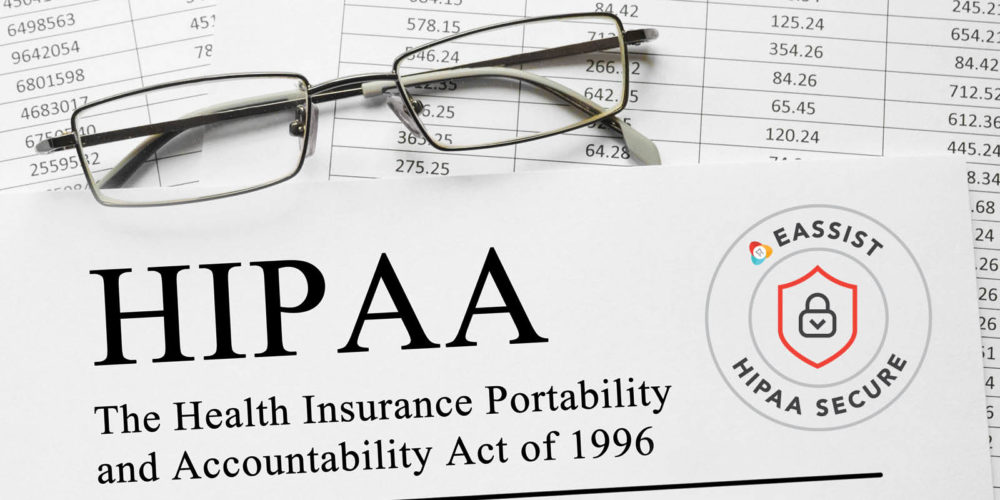

0 Comments