Dental Software Tip: From Jenny Allen at Patterson Dental for Eaglesoft Software
The following is a brief overview of some higher-level reports in Eaglesoft that many practices can benefit from. Unlike daily or weekly reports, the reports highlighted here can be more helpful on a monthly or quarterly basis to shine a light on bigger trends in your practice.
Patient Analysis
This feature gives you insights into your practice that can help you make critical decisions. First, it offers details about how many of your active patients visited the office during the past 12 months and how many have future appointments. This report further categorizes active patients by age, gender, insurance status, and zip code-all of which is helpful for targeting marketing efforts. The Patient Analysis also includes data on how many new patients have been seen each month and year.
I believe the most important asset to any office is its existing patient base, and the Patient Analysis report is crucial to understanding how well you are actually doing with retention. When I show people this report, they become newly aware of the potential already present in their practices.
Moneyfinder
This tool is helpful for finding hidden revenue streams in the practice. Users can query the software for almost any type of service or patient who can give a boost to production. For example, patients who are late on recalls or patients who have had a root canal but not a crown can be found easily with Moneyfinder. The tool gives the front office a targeted list of patients who almost certainly need a procedure completed. Preset categories make it easy to get started, or practices have the option to create customized queries with their own criteria.
SnapShot
This report lets users quickly see accounts receivable information in an easy-to-understand graph format. No complicated querying is necessary; the report is accessible with just one click.
Trends
The Trends report helps practices input goals in several different categories in order to compare their performance with monthly and yearly benchmarks. Say, for example, that your practice does its forecasting in January. During each month throughout the rest of the year, the Trends report can help you see your progress toward each of the goals you set. It’s a simple way to track progress and stay on course.
Revenue Opportunities
This report can be used to point users down a path toward other reports that will help increase practice revenue. For example, a preset option such as overdue recalls will show how many patients in the practice meet that criterion. This feature shows you existing opportunities in your practice and leads you to the right report so you can simply review it and follow up.
eAssist Helpful News and Billing Tips; Edition #113



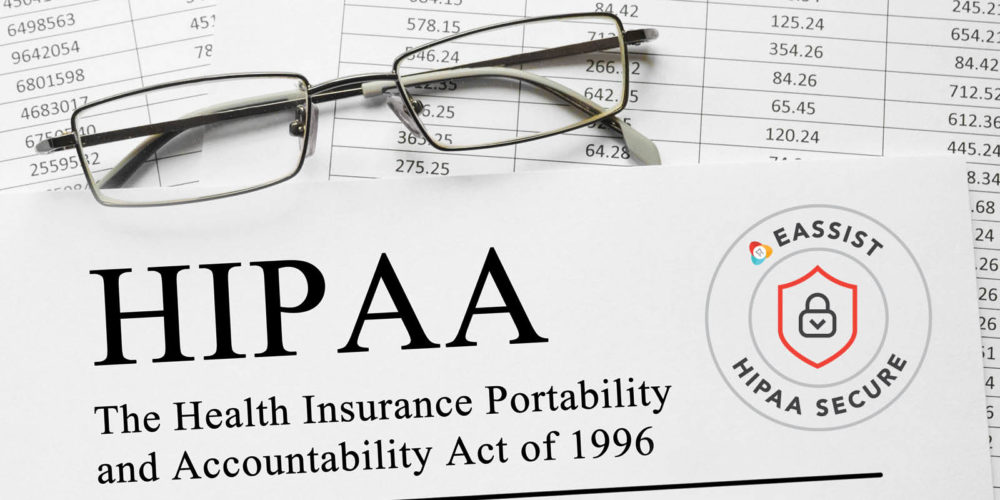

Jaycee Brown
You are more than welcome to share!