Software Update: Dentrix Enterprise
Importing Documents
To import documents and files into the Document Center:
- In the Document Center, select a patient you want to attach a document to. From the Acquire menu, click Import from File.
- Locate and select the file you want to upload.

Figure 1—Dentrix Enterprise Document Center
Tip: You can import the following types of files: Adobe Acrobat (*.pdf), Microsoft Word (*.doc, *.docx), Microsoft Excel (*.xls, *.xlsx), Microsoft PowerPoint (*.ppt), images (*.bmp, *.gif, *.jpg, *.png), plain text (*.txt) and rich text (*.rtf).- Click Open. The Document Information dialog box appears.
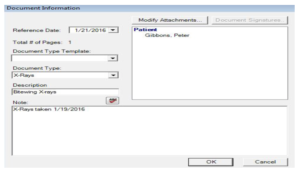
Figure 2—Dentrix Enterprise Document Information dialog box - From the Document Type list, select the correct type.
Note: Document Types help you to categorize and sort the different kinds of files stored in the Document Center. The Document Center comes with several different categories pre installed; however, you can add, change and delete types to fit the needs of your clinic. For more information, see the Adding a New Document Type section below.
- In the Description field, type a description for the document.
- The Note field provides a space for you to type notes about the document you are importing.Click the Modify Attachments button. The Modify Document Attachments dialog box appears.
Note: The Modify Document Attachments dialog box allows you to specify a source the document will be attached to. For example, if you attach a document to a patient and a provider, that same document will show up for both sources.
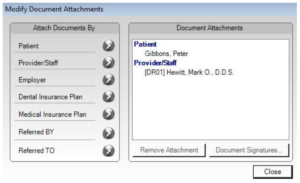
Figure 3—Dentrix Enterprise Modify Document Attachments dialog box - Under Attach Documents By list, click the search button that corresponds to the source you want to attach the document to. Repeat this step to attach the document to other sources as needed.
- Once you have attached all applicable sources to the document, click Close to return to the Document Information dialog box.
- Click OK to return to the Document Center
To learn more about importing documents into the Document Center, log into the Dentrix Enterprise Resource Center and view Acquiring And Importing Items Into The Document Center.
eAssist Helpful News and Billing Tips; Edition #122



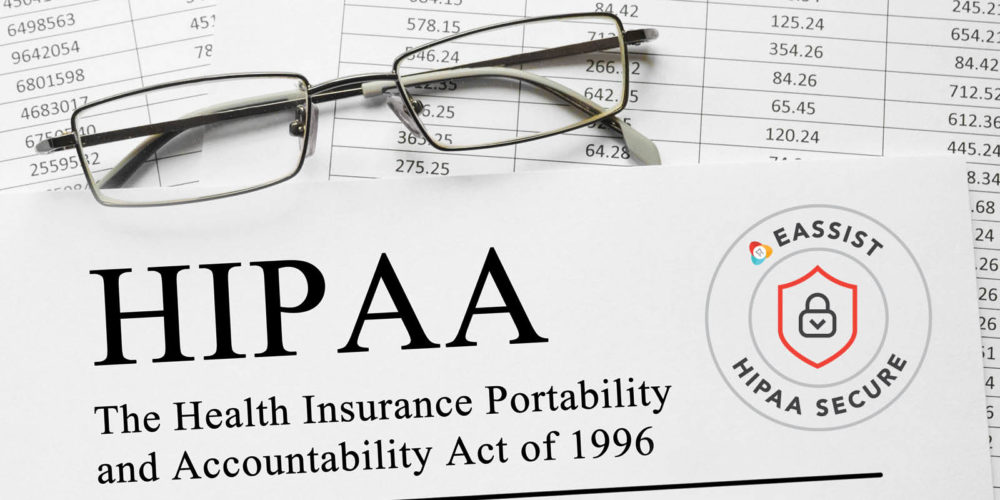

bezpieczne zakupy
I see You’re in point of fact a excellent webmaster.
This web site loading velocity is amazing. It seems that you’re doing any distinctive trick.
Also, the contents are masterpiece. you have done a fantastic process on this matter!
Similar here: e-commerce and also here: Najlepszy sklep
dobry sklep
Hi there! Do you know if they make any plugins to assist with Search
Engine Optimization? I’m trying to get my blog to
rank for some targeted keywords but I’m not seeing
very good results. If you know of any please share.
Appreciate it! You can read similar article here: Najlepszy sklep
e-commerce
Good day! Do you know if they make any plugins
to help with Search Engine Optimization? I’m
trying to get my blog to rank for some targeted keywords but I’m not seeing very good results.
If you know of any please share. Cheers! You can read similar
article here: Sklep online
sklep internetowy
Hi there! Do you know if they make any plugins to help with SEO?
I’m trying to get my blog to rank for some targeted keywords but I’m not seeing very good results.
If you know of any please share. Kudos! You can read similar art here:
Sklep online
Backlinks List
Hello! Do you know if they make any plugins to help with Search Engine Optimization? I’m trying to get my blog to rank for
some targeted keywords but I’m not seeing very good gains.
If you know of any please share. Thanks! I saw similar
article here: Backlink Portfolio
Link Building
Hi there! Do you know if they make any plugins to help with SEO?
I’m trying to get my site to rank for some targeted keywords but I’m not seeing very
good success. If you know of any please share. Many thanks!
You can read similar art here: List of Backlinks
Muriel61
Wow, superb blog layout!
How lengthy have you ever been running a blog for? you make blogging look easy.
The overall look of your site is fantastic, let alone the content!
I saw similar here prev next and those was wrote by Janee98.